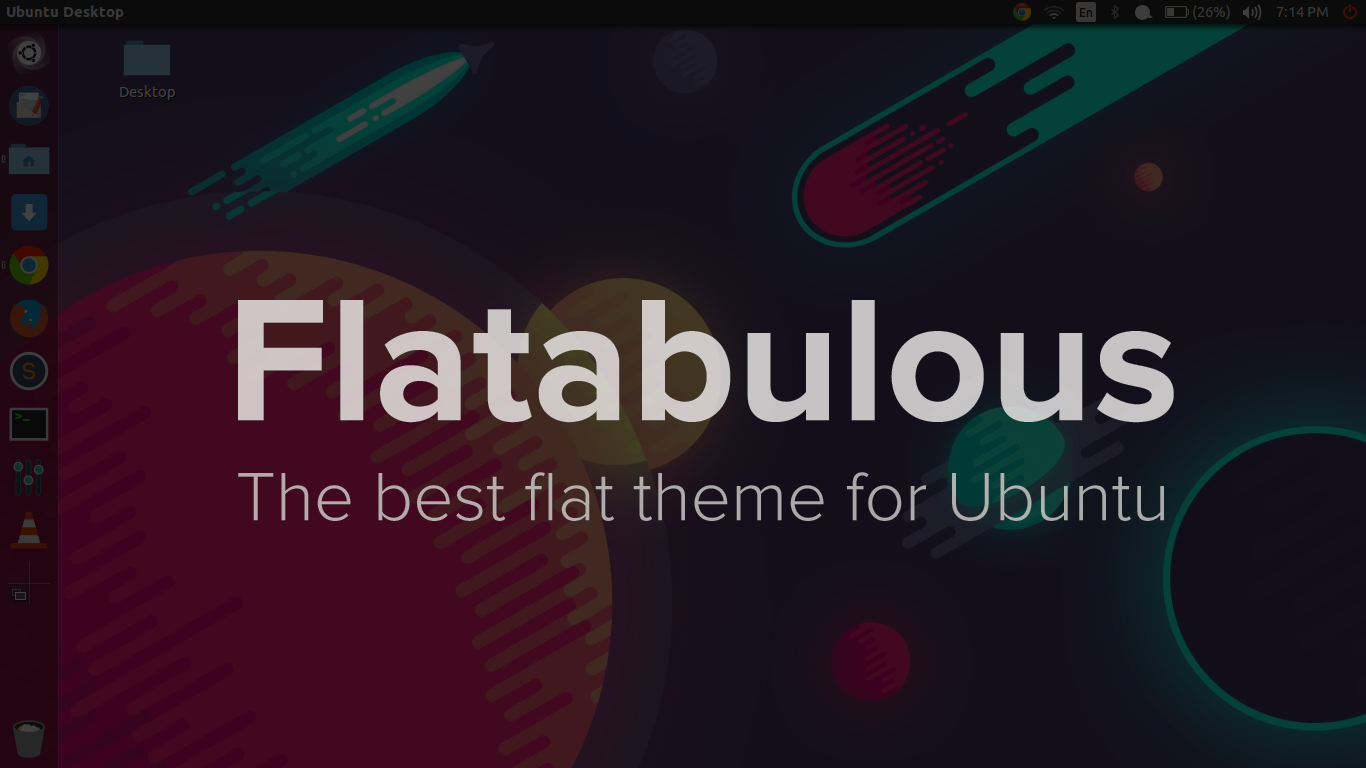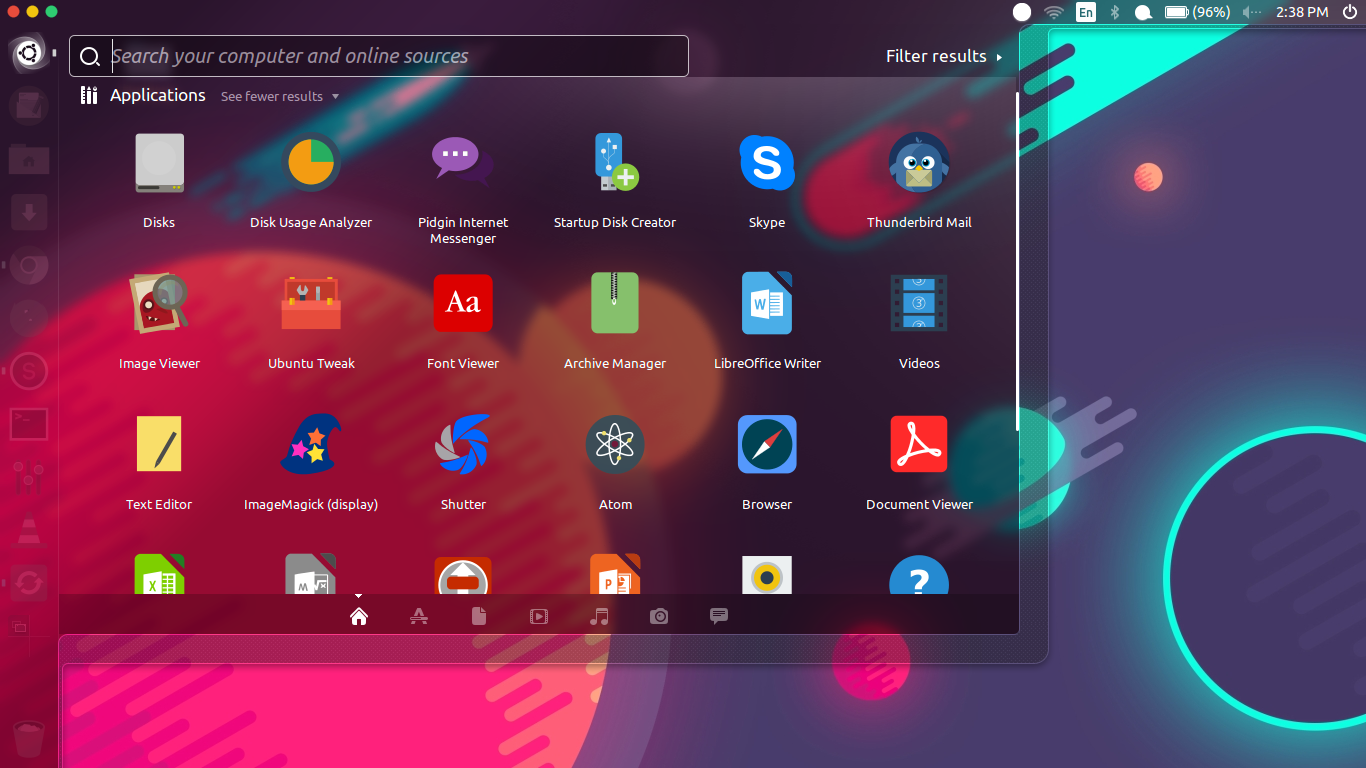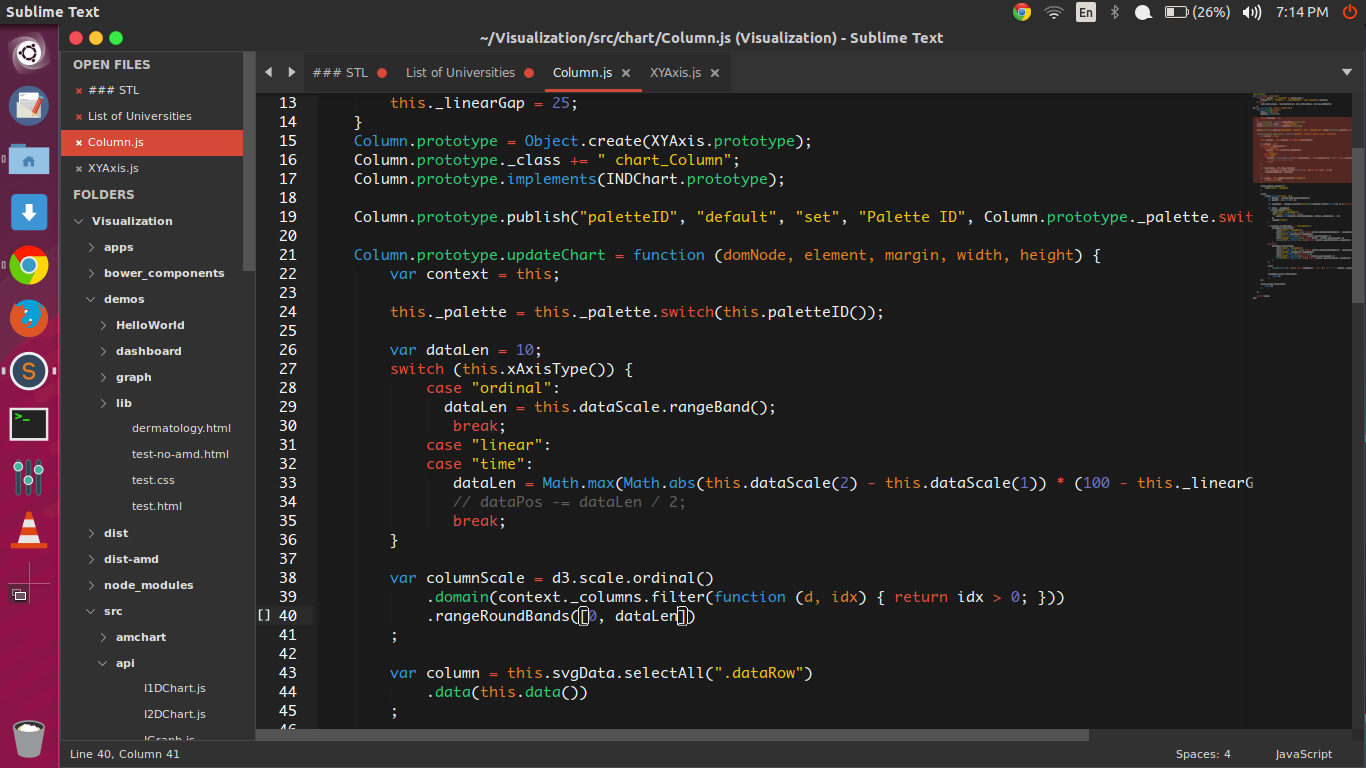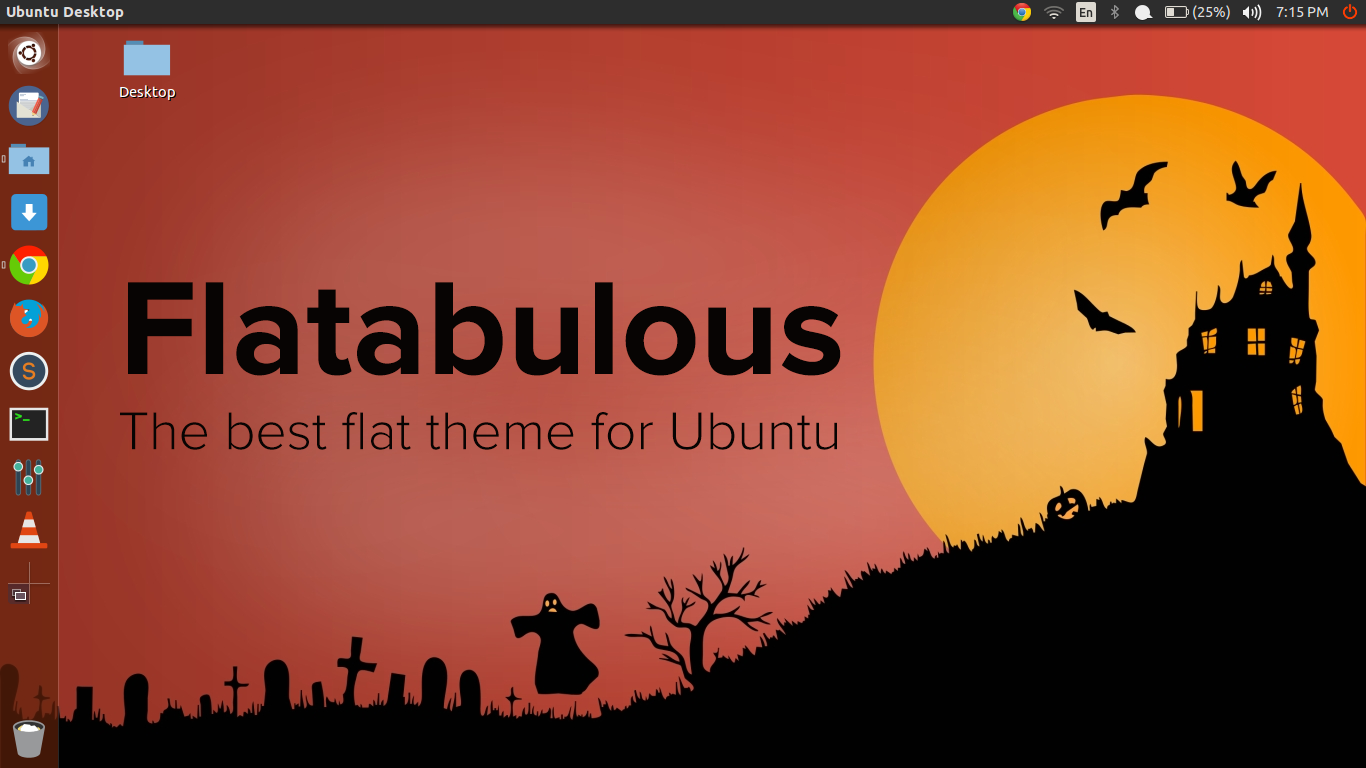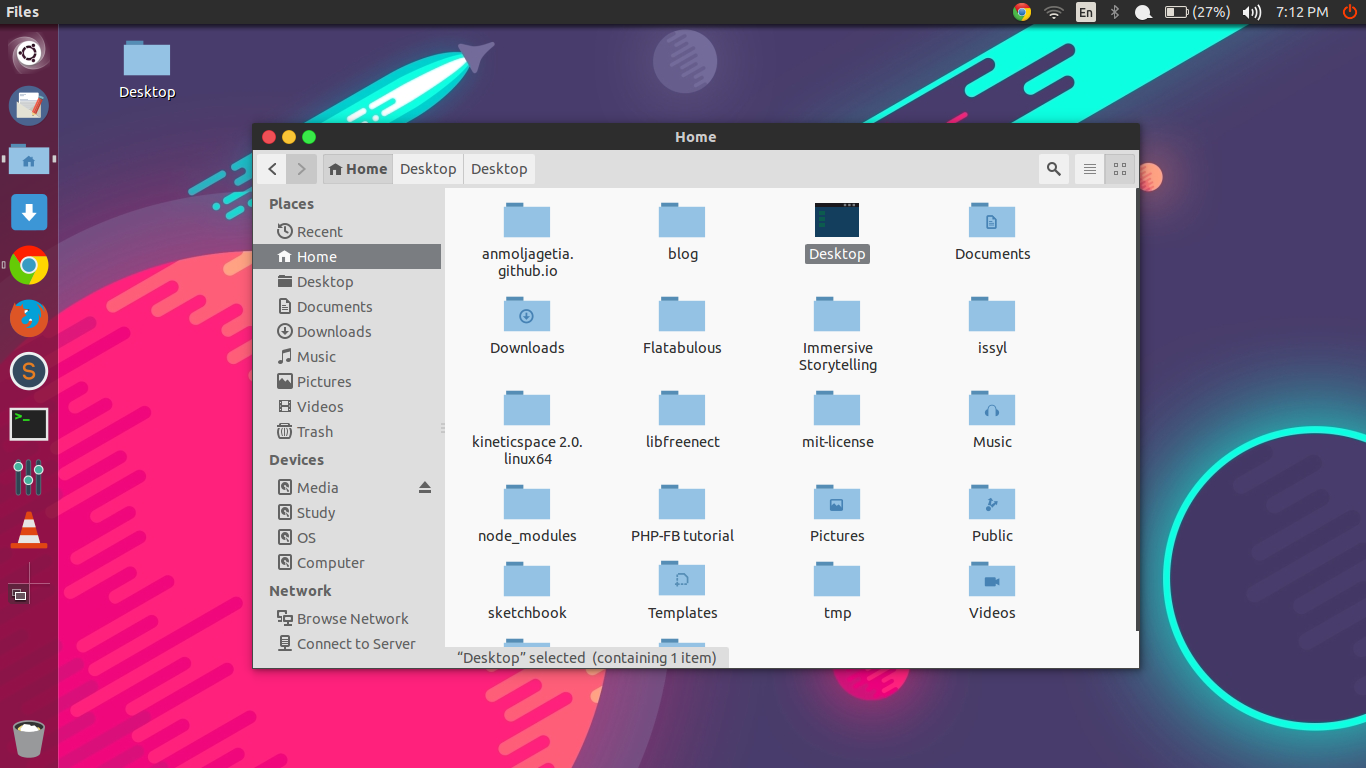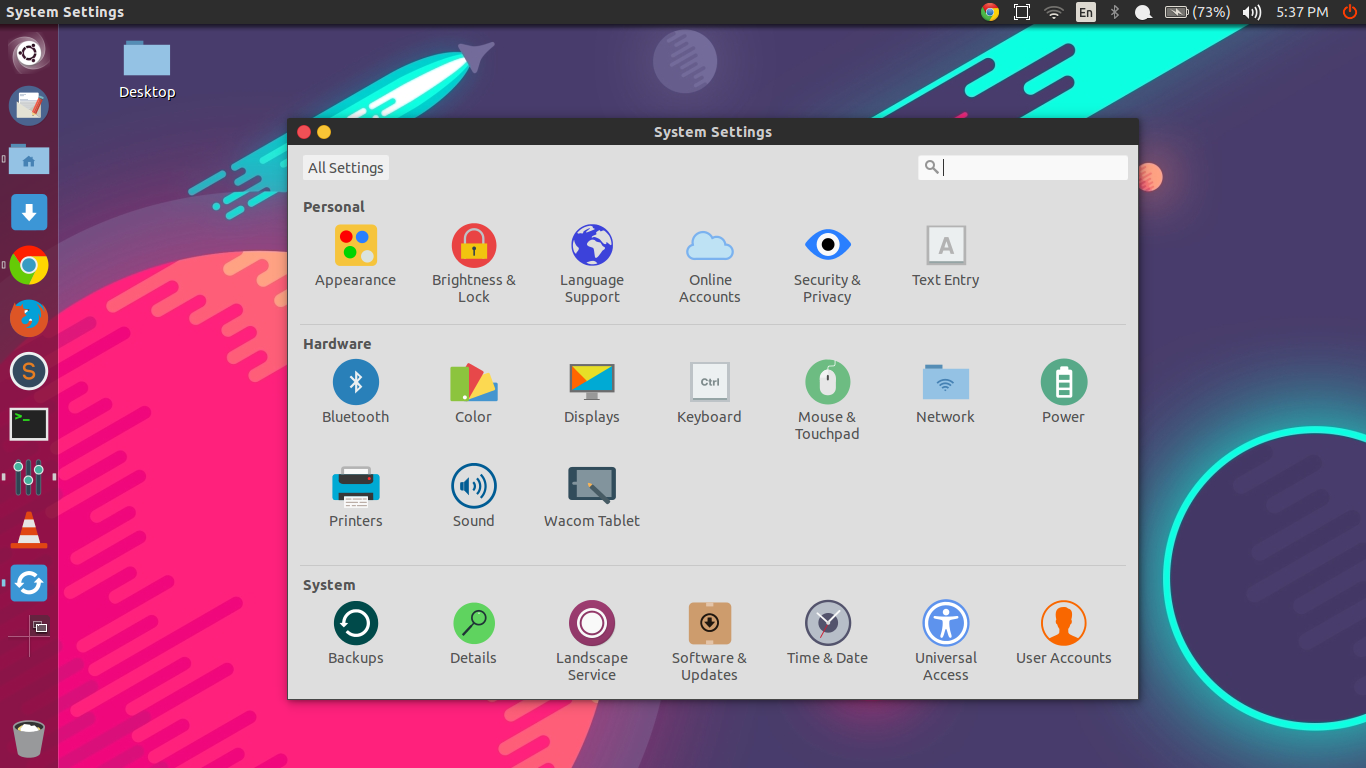Flatabulous : Ubuntu Theme
I am writing this article, as an How to for installing the Flat Theme, called Flatabulous for Ubuntu. This might work for other desktop environments, but I have only thoroughly tested it on Ubuntu Unity desktop. 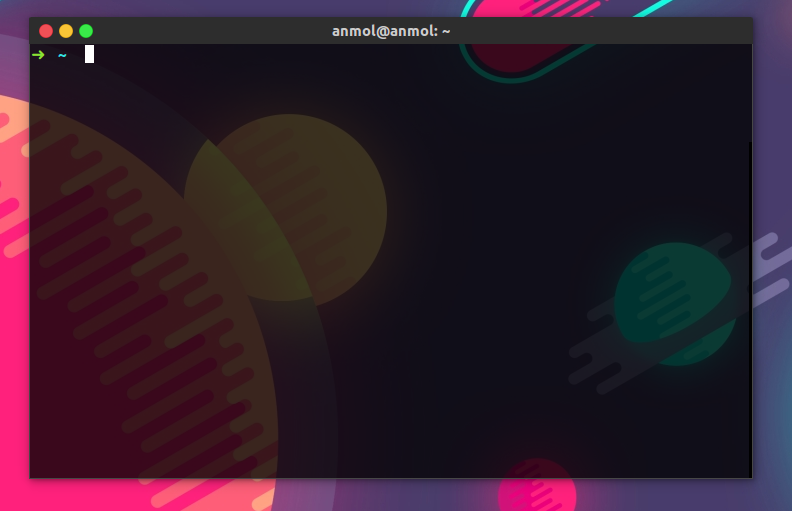 The terminal
The terminal
To install the theme, you must first install the Ubuntu tweak tool. It can be installed by simply running the command :
sudo add-apt-repository ppa:tualatrix/ppa sudo apt-get update sudo apt-get install ubuntu-tweak or heading over to their website, downloading the .deb file (recommended).
Then, you can download the source to the theme here. If you are a developer or a designer, I also encourage you to contribute to it. Create a folder, called .theme in your home directory. This can be simply created by firing up your terminal, and then running
mkdir .themes Now this is a hidden directory, to view this in Nautilus, you can press Ctrl/⌘ + H. Alternatively, youc an also place the extracted files in your /usr/share/themes/folder.
Flat Icons
For Icons, I use the ultra-flat-icons theme. It is available in blue (recommended), orange and mint green colors. To install this, you can run the following commands
sudo add-apt-repository ppa:noobslab/icons sudo apt-get update sudo apt-get install ultra-flat-icons Alternatively, you could also runsudo apt-get install ultra-flat-icons-orange或者sudo apt-get install ultra-flat-icons-green.
based on you color preference. I recommend these flat icons, but you can also look at Numix and Flattr.
Now press your super key, search for Ubuntu Tweak and fire it. Under the tweaks tab, there is an option for theme. Under that select the Flatabuloustheme. Under the icon settings, select ultra-flat-icons. Restart your computer, and you should be good to go! You computer will look something like this after you restart.